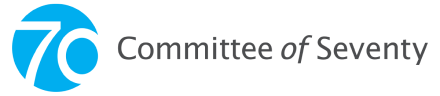Lesson 2: Voter Registration
Get ready to vote yourself. First, you have to register. (30 minutes)

Warm-up
Look at previous lesson's ISideWith.com class results. Create an anonymous survey using Google Forms. Choose “Multiple Choice” and add “Democratic,” “Republican,” and “other.”
Optional: Add a short answer question about which “other” parties to discuss the minor parties. In “Settings” be sure “Collect email addresses” is NOT checked and check “Limit to 1 response.”
Ask students to complete the survey. Click “Responses” and display the pie chart as students are responding. Students do not have to reveal their party, but some may choose to do so.
Discuss
What party has the most support among our classmates? Which has the least? Do you agree with ISideWith’s pick for your top party? Why or why not?
Review Key Terms
Major party, minor party (third party), two-party system, primary election
(open and closed primaries), general election, spoiler effect
Whole Class Instruction
What’s the point of voter registration? Why isn’t it automatic when you turn 18? Voting and election laws are created by states, and as long as they don’t violate the US Constitution or Federal Laws such as the Voting Rights Act, states get to decide the methods of voting and to establish security measures to guarantee accurate election results.
Optional Reading: Debunking the Voter-Fraud Myth
Authentic Performance Task/Whole Class Activity: How to Register to Vote!
All students can participate in this activity, whether they are eligible to vote or not. Students that are eligible (a US citizen that will be 18 by the next Election Day) may click the “Submit” button at the end of the form. Students that are not eligible to vote in the upcoming election may complete a mock form, and not click “Submit”, or the teacher may complete a mock form and display their screen to the class.
- Voter registration can be done on a paper form, or online.
- Philadelphia schools: use the SEAMAAC/Rock the Vote web application. Use the unique voter registration link or QR code for your school.
- Ask students to use a touchscreen device go to the PA online voter registration form.
- There will be a few extra steps to complete below.
Screen 1: Students may click “Online voter registration” link.
Screen 2 (Your Basic Info): First and Last Name (exactly as written on PennDOT ID or Social Security Card)
- Eligibility Check Boxes: US citizen and 18 by next election (Students that are not should not check these boxes, just move to the next line)
- Reason: Click "New Registration"
- Date of Birth
- Sex: Items marked in red or with an asterisk are required, some are not, if you’d rather not answer.
- Race: Optional - This data is used better understand which groups are voting.
- Phone and text messages: Optional but recommended to get important nonpartisan election and voting information.
- Home Address: “Unit Number” can be a floor or apartment number.
- County and Municipality
- Identification: If you have a PennDOT ID or Driver’s License, use the 8-digit number from that card. Your signature will be taken from PennDOT records or check “I don’t have a PennDOT Number.” If you’re on a touchscreen device, click “Provide Signature” and sign inside the box with a stylus or your finger and click “Done.”
- Enter the last-4 digits of your Social Security Number.
- Political Party: It’s important to let students know they can choose any party or “none,” but only Democrats and Republicans can vote for candidates in the primary elections each spring.
- Review & Confirm: Check to make sure all the info you entered is correct.
- Read the “I declare that...” statement.
- Students that are eligible to vote should check “I confirm...” and “Finish your voter registration...”
- Students that are not eligible should NOT check these last boxes.
Screen 4 - Review & Confirm: Check to make sure all the info you entered is
correct.
- Read the “I declare that... “ statement.
- Students that are eligible to vote should check “I confirm...” and “Finish your voter registration...”
- Students that are not eligible should NOT check these last boxes.
Congratulations! Send students that registered an “I Registered to Vote” digital sticker they can share on social media!
- Students should check their email for confirmation that their registration was submitted.
- It takes about 2-weeks for registrations to be processed. Then students should check their voter registration status here: Vote.PA.gov/Status.
Check for Understanding:
Ask students what’s next in the process. Possible answers:
- Check registration status
- Apply for a mail-in ballot
- Find your polling place
- Apply to work at the polls
- Learn about the candidates
- Make a sample ballot
Extension Activities:
- Students post an “I Registered To Vote” dance video on Tik Tok or Instagram #DanceThatJawn, and tag @PAYouthVote, @VoteThatJawn, @committeeof70!
- Organize a peer-to-peer voter registration drive at your school. Connect with PA Youth Vote to help your students organize their drive.
- Apply for your school to receive the PA Governor’s Civic Engagement Award for Voter Registration. The Gold Level Award, for example, is presented to schools where 85% of eligible students are registered to vote. Student ambassadors and the school will receive a plaque and certificates from the Secretary of State at a regional recognition event.
- Students, US citizens 17 and older, may apply to be paid poll workers on Election Day, post on social media, and report back to the class. Students can earn up to $250 for their training and service on Election Day!